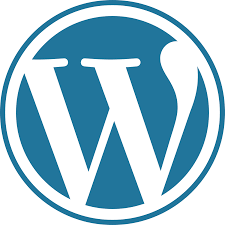Creating a WordPress theme requires a good understanding of HTML, CSS, and PHP. It’s a multi-step process that involves designing the theme, creating the necessary files, and integrating them with WordPress. Here’s a general guide to help you get started:
- Plan Your Design: Decide on the layout, color scheme, typography, and overall style of your theme. Consider the purpose of your website and the target audience when designing.
- Set Up a Development Environment: Install WordPress on your local machine using a web server like XAMPP or MAMP. This allows you to work on your theme locally before deploying it to a live site.
- Create a New Folder: Navigate to the
wp-content/themesdirectory within your WordPress installation and create a new folder with the name of your theme. - Create the Basic Files: Inside the theme folder, create the following essential files:
index.php: The main template file.style.css: The stylesheet for your theme.
- Define Theme Information: In
style.css, add the necessary information about your theme, like its name, description, author, version, etc. This information is required for WordPress to recognize the theme. - Build the Header: Create a new file called
header.phpwithin the theme folder. This file contains the header section of your theme, including the<head>section and the site’s navigation. - Build the Footer: Similarly, create a new file called
footer.phpto define the footer section of your theme. - Create Template Files: Depending on your design, you may need additional template files like
single.phpfor single posts,page.phpfor individual pages,archive.phpfor archives, etc. - Add CSS Styles: Customize the appearance of your theme using CSS. You can either include the CSS directly in
style.cssor create a separatestyle.cssfile and link to it from the header. - Add Functionality (Optional): If you want to add specific functionalities to your theme, you can create custom functions in a
functions.phpfile. - Test Your Theme: Use your local WordPress installation to preview and test your theme. Check for any bugs, design inconsistencies, or compatibility issues.
- Create Thumbnails and Icons: Prepare thumbnail images and icons in different sizes for your theme. This will improve the visual experience and display of your theme in WordPress.
- Prepare for Deployment: Once you are satisfied with your theme, zip the theme folder and prepare it for deployment.
- Deploy Your Theme: You can install the theme on your live WordPress site by going to
Appearance > Themesin the WordPress admin dashboard and clicking on “Add New” to upload your theme.
Remember to keep your theme updated, and consider implementing best practices, accessibility standards, and responsive design techniques to make it more user-friendly.
Creating a WordPress theme requires practice and patience. You can refer to the official WordPress Developer documentation and various online tutorials to deepen your knowledge and improve your theme-building skills.